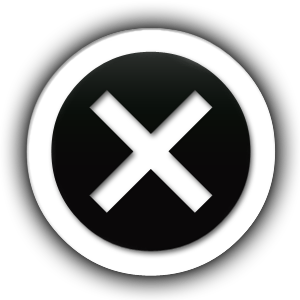Two Fat Brothers Original Spicy Seasoning Blend Story

It all started in our home town of Hessmer, Louisiana, while we were children in our family home we would watch mom cook that delicious Cajun food. We couldn’t wait to sit and eat, as most Cajuns like to do.
As adults, the Cajun food culture and the love of cooking that mom passed onto us over the years continues to thrive. From cooking for our family to cooking for a competition, we love them all.
Over the years we have experimented with different home blends and store bought, but we could never find that perfect seasoning, until now. We have created a Cajun seasoning blend that is all purpose for whatever is in your pot. Warm hearts and full bellies.
CA CEST BON!!!!!